This post is specific to enabling 3d (desktop effects) in fedora 13 running on Nvidia graphics. I struggled to enable the desktop effect in Fedora 13. But eventually I managed to enable the desktop effects using the following steps.
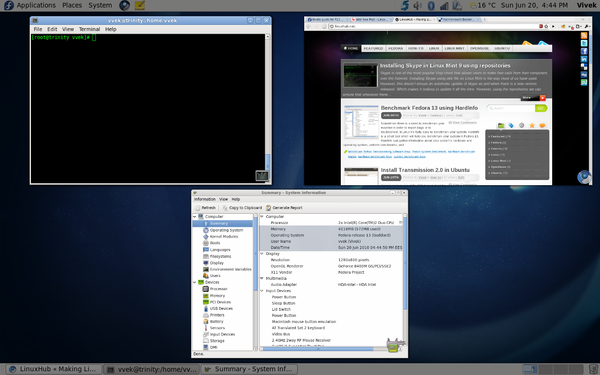
Note: This is a 3 steps process. Please follow all the steps to enable desktop effects in Fedora 13
1. Install Nvidia drivers ( if you have 4Gb of RAM or more you will probably have a PAE kernel [32bit only] so follow the PAE part )
su
rpm -Uvh http://download1.rpmfusion.org/free/fedora/rpmfusion-free-release-stable.noarch.rpm http://download1.rpmfusion.org/nonfree/fedora/rpmfusion-nonfree-release-stable.noarch.rpm
yum install kmod-nvidia xorg-x11-drv-nvidia-libs.i686
If you use a PAE kernel
su
rpm -Uvh http://download1.rpmfusion.org/free/fedora/rpmfusion-free-release-stable.noarch.rpm http://download1.rpmfusion.org/nonfree/fedora/rpmfusion-nonfree-release-stable.noarch.rpm
yum install kmod-nvidia-PAE
2. Edit the Grub File
su -
sed -i '/root=/s|$| rdblacklist=nouveau|' /boot/grub/grub.conf
mv /boot/initramfs-$(uname -r).img /boot/initramfs-$(uname -r)-nouveau.img
dracut /boot/initramfs-$(uname -r).img $(uname -r)
3. Reboot
Once you have rebooted go to System > Preferences > Desktop Effects
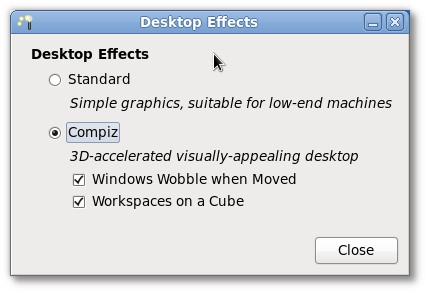
Enable Desktop Effect in Fedora 13
January 24, 2018
Uncategorized
Comments Off on Enable Desktop Effect in Fedora 13
root
This post is specific to enabling 3d (desktop effects) in fedora 13 running on Nvidia graphics. I struggled to enable the desktop effect in Fedora 13. But eventually I managed to enable the desktop effects using the following steps.
Note: This is a 3 steps process. Please follow all the steps to enable desktop effects in Fedora 13
1. Install Nvidia drivers ( if you have 4Gb of RAM or more you will probably have a PAE kernel [32bit only] so follow the PAE part )
If you use a PAE kernel
2. Edit the Grub File
3. Reboot
Once you have rebooted go to System > Preferences > Desktop Effects