Conky is a system monitoring tool for Linux. However, it’s a great tool to bring immense amount of information right on your desktop. You can flaunt off some really geeky looking desktop to all your friends stuck with Windows (though there are ways to achieve the same in Windows as well).
Conky is a free, light-weight system monitor for X, that displays any information on your desktop. Conky is licensed under the GPL and runs on Linux and BSD.
This is how my conky setup looks like (Click on the image to see the complete screenshot). This is how my conky flaunted desktop looks like:
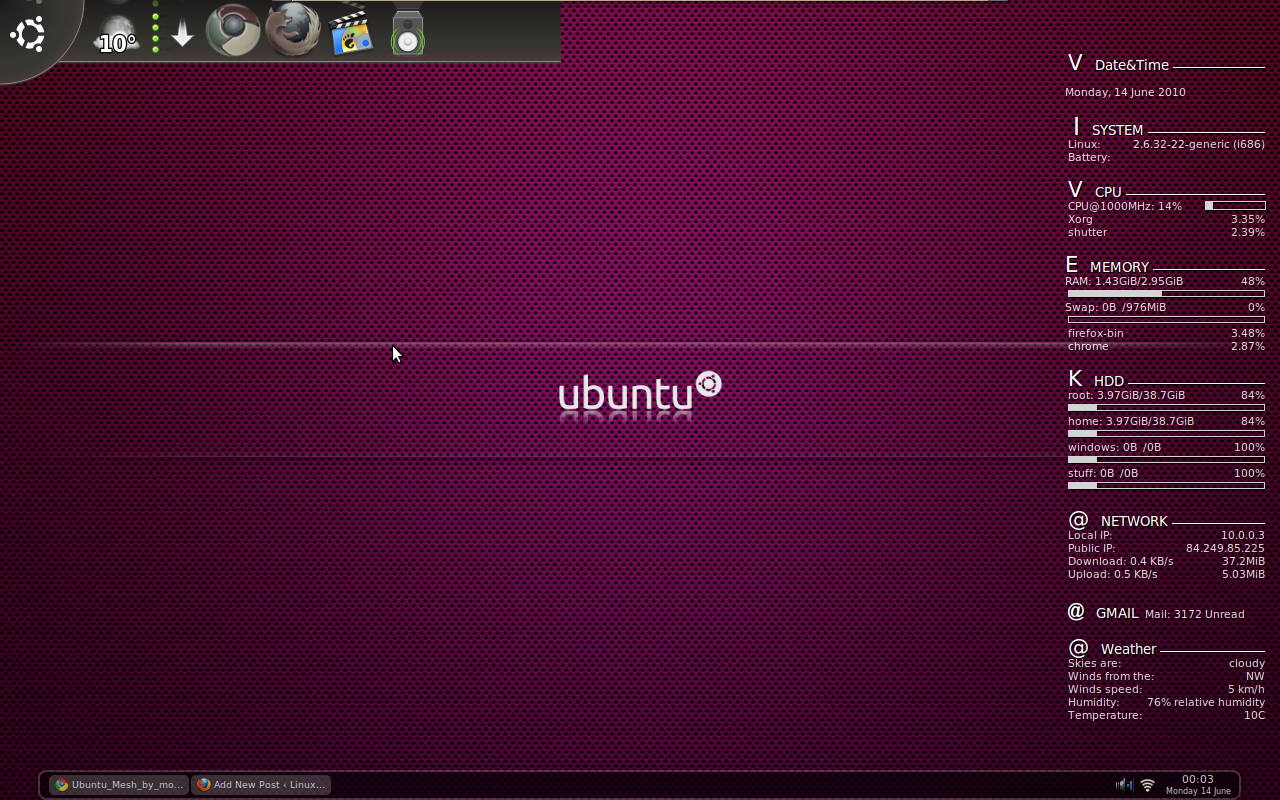
Following is how you can install conky:
sudo apt-get install conky
Once installed all you have to do is to bring up run prompt (Alt+F2) and type conky to bring up conky. Though it might look ugly.
Let’s see how to customize conky to look something like the one on my screen. Create a new document in your home drive and name it .conkyrc (this will be a hidden file in your home drive). Paste the following code in the file and save and close the file. Your new conky should look like the one above.
background yes
use_xft yes
xftfont Zecton:size=8
xftalpha 0.5
update_interval 1.0
total_run_times 0
double_buffer yes
no_buffers no
own_window yes
own_window_transparent yes
own_window_type override
own_window_hints undecorate,sticky,skip_taskbar,skip_pager
minimum_size 500 5
maximum_width 200
draw_shades yes
draw_outline no
draw_borders no
default_color lightgrey
alignment top_right
gap_x 15
gap_y 50
uppercase no
override_utf8_locale yes
TEXT
${color white} ${font PizzaDude Bullets:size=16}V${font :size=10} Date&Time $hr $font $color
${goto 1000}${time %l:%M}${font}${time %p}
${time %A, %e %B %Y}
${color white}${font OpenLogos:size=18} I${font :size=10} SYSTEM $hr $font
$color $font$sysname: ${alignr} $kernel ($machine)
$color Battery: ${alignr}$battery_time
${color white} ${font StyleBats:size=16}V${font :size=10} CPU $hr $font $color
$color ${font}CPU@${freq}MHz: ${cpu cpu1}% ${alignr}${cpubar cpu1 8,60}
$color ${top name 1} $alignr ${top cpu 1}%
$color ${top name 2} $alignr ${top cpu 2}%
${color white}${font StyleBats:size=16}E${font :size=10} MEMORY $hr $font $color
${color}${font}RAM: $mem/$memmax $alignr $memperc%
$color ${membar}
${color}${font}Swap: $swap/$swapmax $alignr $swapperc%
$color ${swapbar}
$color ${top_mem name 1} $alignr ${top_mem mem 1}%
$color ${top_mem name 2} $alignr ${top_mem mem 2}%
${color white} ${font PizzaDude Bullets:size=16}K${font :size=10} HDD $hr $font $color
$color root: ${fs_used /}/${fs_size /} $alignr ${fs_free_perc /}%
$color ${fs_bar /}
$color home: ${fs_used /home}/${fs_size /home} $alignr ${fs_free_perc /home}%
$color ${fs_bar /home}
$color windows: ${fs_used /media/sda1}/${fs_size /media/sda1} $alignr ${fs_free_perc /media/sda1}%
$color ${fs_bar /home}
$color stuff: ${fs_used /media/sda5}/${fs_size /media/sda5} $alignr ${fs_free_perc /media/sda5}%
$color ${fs_bar /home}
${color white} ${font PizzaDude Bullets:size=16}@${font :size=10} NETWORK $hr $font $color
$color Local IP: $alignr${addr wlan0}
$color Public IP: $alignr${execi 1 ~/.conky/ip.sh}
$color Download: ${downspeedf wlan0} KB/s $alignr ${totaldown wlan0}
$color Upload: ${upspeedf wlan0} KB/s $alignr ${totalup wlan0}
${color white} ${font Arial Black:size=16}@${font :size=10} GMAIL $font $color${alignc}${execi 60 ~/.conky/gmail.sh}
${color white} ${font PizzaDude Bullets:size=16}@${font :size=10} Weather $hr $font $color
$color Skies are: ${alignr}${weather http://weather.noaa.gov/pub/data/observations/metar/stations/ EFTP cloud_cover}
$color Winds from the: ${alignr}${weather http://weather.noaa.gov/pub/data/observations/metar/stations/ EFTP wind_dir}
$color Winds speed: ${alignr}${weather http://weather.noaa.gov/pub/data/observations/metar/stations/ EFTP wind_speed} km/h
$color Humidity: ${alignr}${weather http://weather.noaa.gov/pub/data/observations/metar/stations/ EFTP humidity}% relative humidity
$color Temperature: ${alignr}${weather http://weather.noaa.gov/pub/data/observations/metar/stations/ EFTP temperature}C
Feel free to modify the file. The original setup is inspired by didi79
Conky: Bringing life to Linux desktop
April 16, 2017
Uncategorized
Comments Off on Conky: Bringing life to Linux desktop
root
Conky is a system monitoring tool for Linux. However, it’s a great tool to bring immense amount of information right on your desktop. You can flaunt off some really geeky looking desktop to all your friends stuck with Windows (though there are ways to achieve the same in Windows as well).
This is how my conky setup looks like (Click on the image to see the complete screenshot). This is how my conky flaunted desktop looks like:
Following is how you can install conky:
Once installed all you have to do is to bring up run prompt (Alt+F2) and type conky to bring up conky. Though it might look ugly.
Let’s see how to customize conky to look something like the one on my screen. Create a new document in your home drive and name it .conkyrc (this will be a hidden file in your home drive). Paste the following code in the file and save and close the file. Your new conky should look like the one above.
background yes use_xft yes xftfont Zecton:size=8 xftalpha 0.5 update_interval 1.0 total_run_times 0 double_buffer yes no_buffers no own_window yes own_window_transparent yes own_window_type override own_window_hints undecorate,sticky,skip_taskbar,skip_pager minimum_size 500 5 maximum_width 200 draw_shades yes draw_outline no draw_borders no default_color lightgrey alignment top_right gap_x 15 gap_y 50 uppercase no override_utf8_locale yes TEXT ${color white} ${font PizzaDude Bullets:size=16}V${font :size=10} Date&Time $hr $font $color ${goto 1000}${time %l:%M}${font}${time %p} ${time %A, %e %B %Y} ${color white}${font OpenLogos:size=18} I${font :size=10} SYSTEM $hr $font $color $font$sysname: ${alignr} $kernel ($machine) $color Battery: ${alignr}$battery_time ${color white} ${font StyleBats:size=16}V${font :size=10} CPU $hr $font $color $color ${font}CPU@${freq}MHz: ${cpu cpu1}% ${alignr}${cpubar cpu1 8,60} $color ${top name 1} $alignr ${top cpu 1}% $color ${top name 2} $alignr ${top cpu 2}% ${color white}${font StyleBats:size=16}E${font :size=10} MEMORY $hr $font $color ${color}${font}RAM: $mem/$memmax $alignr $memperc% $color ${membar} ${color}${font}Swap: $swap/$swapmax $alignr $swapperc% $color ${swapbar} $color ${top_mem name 1} $alignr ${top_mem mem 1}% $color ${top_mem name 2} $alignr ${top_mem mem 2}% ${color white} ${font PizzaDude Bullets:size=16}K${font :size=10} HDD $hr $font $color $color root: ${fs_used /}/${fs_size /} $alignr ${fs_free_perc /}% $color ${fs_bar /} $color home: ${fs_used /home}/${fs_size /home} $alignr ${fs_free_perc /home}% $color ${fs_bar /home} $color windows: ${fs_used /media/sda1}/${fs_size /media/sda1} $alignr ${fs_free_perc /media/sda1}% $color ${fs_bar /home} $color stuff: ${fs_used /media/sda5}/${fs_size /media/sda5} $alignr ${fs_free_perc /media/sda5}% $color ${fs_bar /home} ${color white} ${font PizzaDude Bullets:size=16}@${font :size=10} NETWORK $hr $font $color $color Local IP: $alignr${addr wlan0} $color Public IP: $alignr${execi 1 ~/.conky/ip.sh} $color Download: ${downspeedf wlan0} KB/s $alignr ${totaldown wlan0} $color Upload: ${upspeedf wlan0} KB/s $alignr ${totalup wlan0} ${color white} ${font Arial Black:size=16}@${font :size=10} GMAIL $font $color${alignc}${execi 60 ~/.conky/gmail.sh} ${color white} ${font PizzaDude Bullets:size=16}@${font :size=10} Weather $hr $font $color $color Skies are: ${alignr}${weather http://weather.noaa.gov/pub/data/observations/metar/stations/ EFTP cloud_cover} $color Winds from the: ${alignr}${weather http://weather.noaa.gov/pub/data/observations/metar/stations/ EFTP wind_dir} $color Winds speed: ${alignr}${weather http://weather.noaa.gov/pub/data/observations/metar/stations/ EFTP wind_speed} km/h $color Humidity: ${alignr}${weather http://weather.noaa.gov/pub/data/observations/metar/stations/ EFTP humidity}% relative humidity $color Temperature: ${alignr}${weather http://weather.noaa.gov/pub/data/observations/metar/stations/ EFTP temperature}CFeel free to modify the file. The original setup is inspired by didi79